In today's fast-paced digital world, efficiently collecting and managing data is vital for businesses seeking to stay ahead. This necessity becomes especially pronounced when dealing with information housed on platforms with vast reserves of data, such as Google Places. However, manually extracting this information is not just tedious; it's also time-consuming. This is where automation tools like Zapier come into play, enabling you to automate data scraping from Google Places without writing a single line of code. Let's dive into how you can utilize Zapier to streamline this process, making data management a breeze.
Introducing Zapier
Zapier is a powerful automation tool that connects your favorite apps and automates repetitive tasks. It works by creating Zaps, which are automated workflows that link two or more apps to carry out tasks automatically. Among its myriad of capabilities, one of the standout features is its ability to pair with Outscraper, offering a straightforward approach to scraping Google Places data.
Step 1: Setting Up Your Zapier Account
To get started, you'll need an account with Zapier. Signing up is straightforward and offers a generous free tier, which includes core features and a 14-day trial for premium ones. Navigate to Zapier's website and choose to sign up either via email or with your Google account for convenience.
Step 2: Discovering Outscraper Integrations
Once your account is set up, search for Outscraper in the Zapier app directory. Outscraper is a service that lets you scrape data from Google Maps in real-time. It simplifies extracting local business information, reviews, and more into a manageable JSON format. On Zapier, Outscraper’s integration page provides detailed information about possible triggers, actions, and searches you can automate.
Step 3: Choosing Your Trigger and Action
For our purpose, let’s say you want to store newly finished Outscraper tasks in Google Sheets. On the Outscraper integration page, select the "Archive newly-finished Outscraper tasks in Google Sheets rows" Zap template. This template is pre-configured to trigger whenever an Outscraper task finishes, subsequently creating a new row in your chosen Google Sheets document with the task's outcomes.
Step 4: Customizing Your Zap
After selecting the template, Zapier will guide you through customizing your Zap. You'll authenticate your Outscraper and Google Sheets accounts, select specific triggers (e.g., a task completed in Outscraper), and define the action to be taken (e.g., creating a new row in Google Sheets). You can specify which pieces of data you want to capture in your spreadsheet, ensuring that the most relevant information is always at your fingertips.
Step 5: Activating Your Zap
With your trigger and action configured, it's time to activate your Zap. As soon as an Outscraper task finishes, Zapier will automatically add a new row to your Google Sheets document. This seamless integration not only saves time but also ensures your data is always up-to-date and organized.
Conclusion
In a world where data is king, staying efficient in how you collect, manage, and utilize this invaluable resource is paramount. By leveraging Zapier's integration with Outscraper, you can automate the scraping of Google Places data, making manual, time-consuming tasks a thing of the past. Automate your workflows, focus on what matters most, and let Zapier handle the rest. Whether you're looking to gather insights on local businesses, track reviews, or simply compile data for analysis, this powerful duo has got you covered.




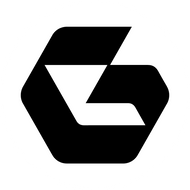
Top comments (0)