As someone fascinated by the endless possibilities of the internet, I stumbled upon a tool that promised a new venture into web scraping, specifically targeting public Facebook posts. The tool in question is ScrapeStorm, an innovative solution harnessing artificial intelligence to simplify data extraction from the web. I embarked on a journey to explore its capabilities and am here to guide you through scraping public posts from Facebook using ScrapeStorm, particularly employing its Smart Mode. Below is a walkthrough of my experience and an in-depth tutorial.
Introduction to ScrapeStorm
Firstly, it's essential to understand what ScrapeStorm (www.scrapestorm.com) is. It is a cutting-edge web scraping tool that brings the power of artificial intelligence to your fingertips. Compatible with Windows, Mac, and Linux, ScrapeStorm is designed to simplify the process of extracting data from the web, making it accessible to users regardless of their technical expertise.
The Journey Begins: Scraping Facebook
With my target set on Facebook, I had to figure out how to meticulously extract the public posts that I needed. Facebook, as we know, is a treasure trove of data, offering insights into various content spread across its platform.
Setting Up ScrapeStorm
Downloading and installing ScrapeStorm was my first step. After registering an account and logging in, I was ready to set up my scraping task.
Creating a Task: I obtained the URL of the Facebook page containing the posts I intended to scrape and proceeded to create a new smart mode task in ScrapeStorm.
Configuring the Scraping Rules: This is where things got interesting. ScrapeStorm allowed me to pre-login to pages requiring authentication and automatically recognize the fields I wanted to scrape such as user information, post content, and interaction counts.
- Setting the Paige: For pages requiring a scroll to load additional content, I manually set the page configuration to "Scroll to Load".
The Extraction Process
With everything set up, I hit the "Start" button, eager to see ScrapeStorm in action.
Running and Anti-block settings: Before starting, ScrapeStorm offered additional settings to enhance the stability and success rate of the scraping task, allowing for a customizable waiting time and default anti-block settings.
Starting the Scraping Task: Once started, I observed the data being scraped in real-time, a fascinating process seeing the AI work its magic.
Viewing and Exporting Data
The final step was exporting the scraped data, which ScrapeStorm made incredibly intuitive. Offering a variety of formats like Excel, CSV, and HTML, it ensured that the data I extracted could be easily accessed and utilized for further analysis.
Conclusion: A Journey Worth embarking
In conclusion, my journey through scraping public Facebook posts using ScrapeStorm's Smart Mode was nothing short of enlightening. Not only did it simplify what I assumed would be a complex process, but it also opened my eyes to the groundbreaking technology of AI-powered data extraction.
For anyone looking to embark on a similar journey, I can't recommend ScrapeStorm enough. Its user-friendly interface, coupled with powerful functionality, makes it a must-have tool in the arsenal of anyone interested in web scraping.
Whether you're a seasoned data analyst, a marketer seeking insights, or just curious about the potentials of web scraping, ScrapeStorm offers a gateway to vast opportunities and discoveries in the digital world.

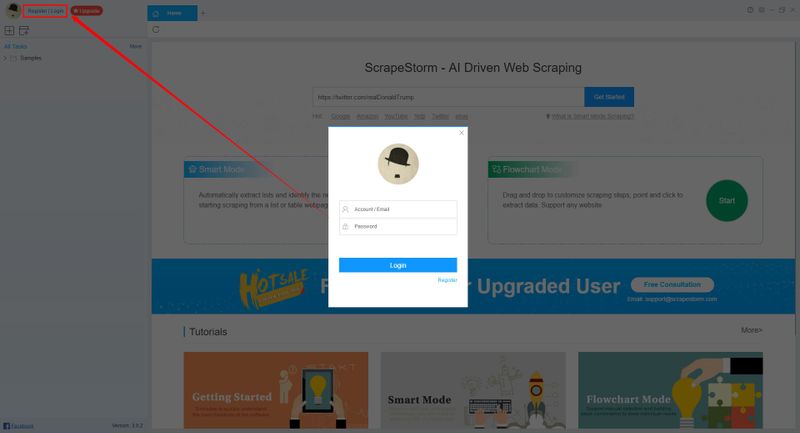

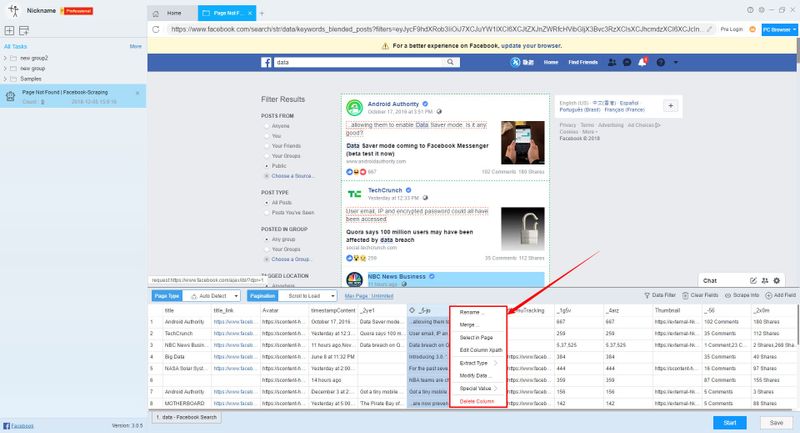
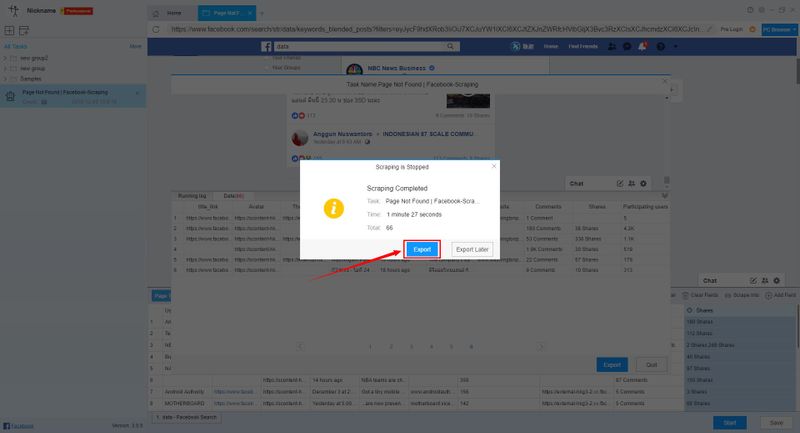



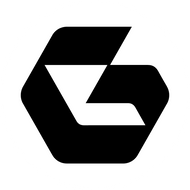
Top comments (0)