As someone who spends a fair amount of time job hunting, I’ve had my fair share of frustrations with keeping track of all the interesting job postings I find. Searching for jobs on Google becomes a game of having dozens of tabs open, trying to remember which positions I've already applied to and which ones I'm planning to apply for. But recently, I found a fantastic solution that has streamlined this whole process for me: automatically saving Google Jobs listings into a Google Sheets spreadsheet. Let me walk you through how I did it, using a simple automation tool, and how it can transform your job search too.
Intrigued? Let's Dive In
Searching for a job can be an overwhelming experience. You find yourself buried in an avalanche of job listings, company profiles, and deadlines. It can be chaotic trying to organize all this information manually. That's why I turned to automation to make my life easier. By using a simple tool, I now effortlessly transfer Google Job listings into an organized Google Sheets document. This not only saves time but brings a sense of order to the job hunting chaos.
Setting Up Your Job Tracker
The first crucial step is setting up a Google spreadsheet for your job applications. I created a sheet that includes columns for the job title, company, location, application status, and any notes I might have. If you're looking for a head start, you can duplicate a template I prepared, optimized specifically for this purpose.
Pinning the Automation Tool
Next, I came across an automation tool named Bardeen, which I pinned to my browser after installing its extension. This tool needed permissions to integrate with Google Sheets, which I granted. Thanks to this setup, transferring data from Google Jobs to my spreadsheet became a breeze.
Running the Automation
With everything set up, the process became incredibly straightforward. Whenever I find a job listing of interest, I activate Bardeen with a quick keyboard shortcut, choose the job listing automation playbook, and voilà, the details of the job get neatly filed into my Google Sheets spreadsheet. Initially, I had to specify which Google Sheet to use and ensure the mapping of fields from the job listing to my spreadsheet columns was correct, but after that first time, it became a seamless, one-click operation.
Remember Inputs for Efficiency
By selecting "Remember inputs" when running the playbook for the first time, I ensured that Bardeen would remember my Google Sheets document for future use. This small step saved me from repeating the setup process each time, further streamlining my job hunting efforts.
The Magic of Automation
What initially seemed like a daunting task turned out to be a very manageable and even enjoyable process, thanks to automation. No more manual copying and pasting, no more trying to remember which jobs I've already looked at or applied to. Everything is neatly organized in a spreadsheet, ready for me to review and update as my job search progresses.
Conclusion: A Job Hunter's Best Friend
Automating the transfer of Google Jobs listings into a Google Sheets spreadsheet has been a game-changer for my job search process. This simple yet powerful setup has saved me countless hours and significantly reduced the stress and confusion often associated with job hunting. If you're in the midst of a job search and feeling overwhelmed by the chaos, I highly recommend giving this method a try. It might just transform your job hunting experience as it did mine.

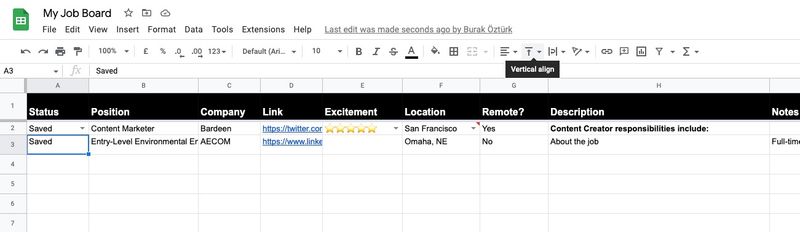



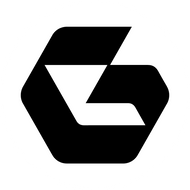
Top comments (0)