Given the original article's context, I'll create a new piece on how to scrape AliExpress products using Puppeteer, sticking closely to the instructions and format outlined.
Dive into the World of Web Scraping: Unveiling AliExpress Products with Puppeteer
In the vast and ever-changing world of e-commerce, staying updated with the latest products and pricing can be a daunting task. With millions of products across categories, platforms like AliExpress are goldmines of data waiting to be explored. Today, I'm taking you through an adventure in web scraping, focusing on AliExpress, using a tool that has significantly simplified the process for developers worldwide—Puppeteer.
Understanding the Basics: What is Puppeteer?
Puppeteer is a Node library which provides a high-level API to control Chrome or Chromium over the DevTools Protocol. It's capable of rendering websites just like a human user would see them in a browser, including executing JavaScript, handling redirects, and more. This makes it an ideal tool for web scraping, especially for sites heavily reliant on JavaScript to load their content—which leads us to AliExpress.
Step by Step: Scraping AliExpress with Puppeteer
Web scraping involves several steps, from navigating to the website to selecting and extracting the data you need. Here's a breakdown of how to scrape product titles from AliExpress using Puppeteer.
Before You Begin
Ensure you have Node.js installed on your system. Puppeteer requires Node.js to run, as it is a Node library. Once Node.js is set up, you can proceed with the following steps.
Step 1: Installing Puppeteer
Start by creating a new directory for your project and navigating into it via your terminal. Install Puppeteer with npm by running:
npm init -y
npm install puppeteer
Step 2: Writing Your Scraping Script
Create a new file called scrape-aliexpress.js and open it in your favorite text editor. Here's a simple script to get us started:
const puppeteer = require('puppeteer');
async function scrapeProduct(url) {
const browser = await puppeteer.launch();
const page = await browser.newPage();
await page.goto(url, {waitUntil: 'networkidle2'});
const [el] = await page.$x('//*[@id="root"]/div/div[2]/div/div[2]/div[1]/div/div[1]/div[1]/div/h1'); // Adjust based on actual Xpath
const txt = await el.getProperty('textContent');
const title = await txt.jsonValue();
console.log({title});
browser.close();
}
scrapeProduct('https://www.aliexpress.com/item/32802143342.html');
This script launches a browser, opens a new page, navigates to the product URL, waits for the network to be idle (ensuring resources have loaded), and attempts to locate the product title using its XPath. Once found, it logs the title to the console and closes the browser.
Step 3: Running Your Script
Back in your terminal, run the script with Node.js:
node scrape-aliexpress.js
Troubleshooting
Remember, websites change often. If your script doesn't return the right data, check if the XPath used is still valid or if the page structure has changed. Additionally, ensure your script complies with AliExpress's terms of service regarding automated access.
Wrapping Up
Web scraping is a powerful tool for data collection, and Puppeteer provides a robust solution for sites that render content dynamically with JavaScript. The above steps outline the basic process to start scraping AliExpress products. However, the real journey begins as you dive deeper, adapting and expanding your scripts to meet your specific needs. Always scrape responsibly, and consider websites' terms and the ethical implications of your scraping activities. Happy scraping!
Note: This tutorial is for educational purposes. Always respect the website's robots.txt file and terms of service when scraping.



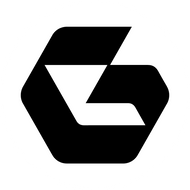
Top comments (0)