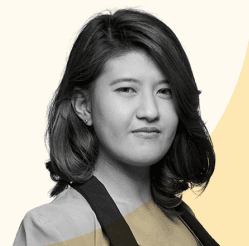Web scraping isa crucial method for gathering data that can be used for a variety of purposes, such as market research, data analysis, and more.
The good news is that you don't have to be a tech wizard to scrape data from any website into Excel.
Our 3-step approach simplifies the entire process, making it accessible for beginners and efficient for experts.
You'll learn how to identify the data you need, how to extract it, and finally, how to import it into Excel. This not only saves time but also ensures that you get the data you want in a format that's easy to analyze.
If you're looking to collect data efficiently and effectively, read on and learn how our 3-step approach can help you achieve just that.
What is Web Scraping?
Web scraping is the process of pulling information from websites by extracting the necessary information from the fetched web page.
The data gathered can then be stored in a database or any other storage system for future use.
Web scraping is a powerful tool that has applications in various industries such as e-commerce, finance, healthcare, and more.
Importance in Various Industries
In e-commerce, web scraping can be used for competitor analysis, tracking product prices, and customer reviews.
In finance, it's used to gather data on stock prices, market trends, and economic indicators.
Healthcare organizations use web scraping to collect data on diseases, treatments, and medical equipment.
The applications are endless, and the importance of web scraping continues to grow as data becomes increasingly vital in decision-making processes.
The Simplicity of Web Scraping
Many people think that web scraping is a complex task that requires advanced technical skills.
Some even view it as a tedious task that involves repetitive typing, a time-consuming setup process, and advanced data analysis.
However, this is far from the truth.
It's More Straightforward Than You Think
With the right tools, web scraping becomes a simple process that anyone can undertake.
There are awesome scrapers available that come with an active user community to help you out.
These range from custom scrapers designed for coders to scraper apps that require no coding skills at all.
A quick step to start is to identify what you want to scrape — job posts, business names, or any other data that aligns with your business strategy.
Once you've identified your target, you can use a scraper to automate the extraction process, saving you precious time.
Powerful Tool with Simple Execution
A tool that simplifies the data-gathering process, web scraping eliminates the need for manual data entry and allows you to focus on more important analysis tasks.
Web scraping is not the complex or tedious task it's often made out to be.
With the right tools and a bit of guidance, it becomes a straightforward process that can save you time and provide valuable data for your projects.
The Three Steps
Step 1: Identify the Data Source
Identifying the data source means determining which website or web page contains the information you need.
It could be a blog post, a product listing, or any other type of content.
Make sure to also check the website's terms of service to ensure you're allowed to scrape it.
Understanding Web Page Structure
After identifying your data source, you must understand its web page structure.
This involves looking at the source code of the page to figure out where the data you need is located.
Understanding the HTML structure is crucial for effective scraping techniques.
It helps you pinpoint exactly where the data is and how to extract it, reducing the chance of potential errors.
For example, if you're looking to scrape a blog post, you'll need to find the HTML tags that enclose the post's title and content.
Similarly, for product listings, you'll need to identify the tags that contain product names, prices, and other details.
Utilizing Developer Tools
Utilizing developer tools in your web browser can significantly simplify the process of identifying data.
These tools allow you to inspect the source code of a web page in a more user-friendly manner.
For advanced users, developer tools also offer functionalities to debug potential issues like connectivity issues or errors in the coding language.
To use developer tools for data identification, simply right-click on the element you want to scrape and select "Inspect" or "Inspect Element."
This will open the developer tools panel, highlighting the HTML code of the selected element.
From there, you can easily identify the HTML tags and attributes you'll need for your scrape action.
Developer tools also allow you to test your scraping techniques in real-time.
You can modify the HTML code to see how changes affect the scrape action, helping you to troubleshoot potential errors before they happen.
File Formats and Potential Issues
It's also important to consider the file formats the data might be in.
While most data will be in HTML format, some websites use JavaScript, XML, or other coding languages.
Advanced users can use developer tools to inspect these as well, ensuring a more effective scrape.
Step 2: Set Up Your Scraping Environment
Setting up your scraping environment involves installing the necessary tools and configuring your Excel settings to ensure a smooth scraping process.
Installing Necessary Tools
There are various tools available to help you scrape data from websites to spreadsheets.
One such tool is Geonode's Scraper API, which is designed to make web scraping easier by automating the process.
It can pull data from multiple websites and populate it directly into a Google Sheet or Excel spreadsheet.
Another option is to use Excel plugins specifically designed for web scraping.
These plugins can pull data directly into Excel, eliminating the need for a separate scraping tool.
Some plugins even offer a "profile to sheets" feature, which allows you to scrape user profile data from social media platforms and populate it into your spreadsheet.
Configuring Excel for Web Scraping
Configuring Excel is an essential part of setting up your scraping environment.
To start, you'll need to install any plugins or add-ons that you plan to use for scraping.
Once installed, these plugins usually add a new tab or menu in Excel where you can access their features.
Next, you may need to adjust Excel's security settings to allow data to be pulled from websites.
This usually involves going to the "Options" menu, then navigating to "Trust Center" and adjusting the settings to enable external data connections.
If you're using Google Sheet, similar configurations might be needed.
You'll have to install Google Sheet add-ons and give them the necessary permissions to pull data from websites into your sheet.
It's also a good idea to set up a test environment within your spreadsheet where you can address issues without affecting your actual data.
This could be a separate sheet or a specific section of your main sheet designated for testing.
Step 3: Execute and Export the Scrape
After identifying your data source and setting up your scraping environment, you're ready for the final step: executing the scrape and exporting the data to Excel.
This step is where you'll see the fruits of your labor, as you pull valuable data into your trusty spreadsheet.
Running Your First Scrape
To execute your first scrape, open the tool you've chosen for this task, such as Geonode or an Excel plugin.
If you're using a tool that requires additional scripts, make sure those are ready to go.
Then, initiate the scraping process. The tool will visit the website you've targeted and start pulling the data based on the parameters you've set.
As the tool runs, you'll typically see a progress indicator.
This is a good time to double-check that the data is being pulled correctly.
If you encounter any issues, you can usually pause the scrape, make adjustments, and then resume.
Exporting Data to Excel
Once the scrape is complete, you'll need to export the data to Excel.
If you're using a tool that scrapes directly into Excel, this step may be as simple as saving your work.
However, if you're using a tool that exports to other formats, you'll need to take additional steps.
Blank Spreadsheet - Open a blank Excel spreadsheet or a new Google Sheet where you want the data to go.
Sheet Tab - Navigate to the sheet tab where you want the data. If you're planning to include additional tables or data, you might want to label this tab appropriately.
Static Data Table - If your tool exports data in a static table format, you can usually just copy and paste this directly into your blank sheet in Excel or Google Sheets.
Table Format - If the data is in a different format, you may need to import it using Excel's "Get Data" feature. This allows you to pull in data in various table formats and even gives you the option to refresh the data later.
Additional Tables - If you have additional tables or data to add, simply repeat the process in a new sheet tab.
By following these steps, you've not only saved yourself countless hours of manual data entry but also ensured that your data is as accurate as possible.
Bonus Mini-Tutorial: How to Extract Data from Website to Excel Automatically Using Python
Python offers powerful libraries for web scraping, such as BeautifulSoup and Selenium. These libraries allow you to automate the process of data extraction, making it easier to get the data into Excel.
Mini-Tutorial:
Install Libraries. First, install BeautifulSoup and Selenium using pip.
Fetch Web Page. Use Python to fetch the web page you want to scrape.
Identify Data Points. Use BeautifulSoup to identify the HTML tags containing the data you want.
Extract and Store. Loop through the identified tags and store the data.
Export to Excel. You can use libraries like pandas to export the scraped data to Excel.
Comprehensive Tools and Software Guide
Having the right scraping tools can make all the difference. This section will cover some of the most effective tools and software you can use to scrape data from websites to Excel.
Geonode.com: A Specialized Web Scraping Platform
Geonode's pay-as-you-go scraper API is designed to make your scraping tasks more efficient.
With its user-friendly interface and robust features, Geonode scraper API stands out as a reliable tool for both beginners and experts.
Features and Benefits
Seamless Integration - One of the standout features of the API is its ability to integrate smoothly and flawlessly with other software and services.
User-Friendly Interface - Geonode has an intuitive dashboard that makes it easy to manage your scraping projects.
Automated Scraping - With Geonode, you can set up automated scraping schedules, saving you time and effort.
Mini-Tutorial: Geonode.com in Action
Sign Up and Log In. Visit Geonode.com and create an account. Once logged in, you'll be taken to the dashboard.
Create a New Project. Click on the 'New Project' button and enter the details of the website you want to scrape.
Set Parameters. Use the Geonode scraper API to set the specific data points you want to scrape.
Run the Scrape. Once everything is set, click 'Run' to execute the scrape.
Export Data. After the scrape is complete, you can easily export the data to Excel or Google Sheets.
Excel Web Query
Excel Web Query is a built-in feature in Excel that allows you to pull data directly from websites into your spreadsheet.
Step-by-Step Guide
Open Excel. Launch Excel and open a new or existing spreadsheet.
Navigate to Data Tab. Go to the 'Data' tab and click on 'From Web' under the 'Get External Data' section.
Enter URL. A new window will appear. Enter the URL of the website you want to scrape and click 'Go.'
Select Data. Once the page loads, you'll see yellow arrow icons next to tables and other data points. Click these to select the data you want to scrape.
Import. After selecting the data, click 'Import.' The data will be imported into your Excel spreadsheet.
Python Libraries for Web Scraping
For those who are comfortable with coding, Python offers libraries like BeautifulSoup and Selenium that are powerful for web scraping.
BeautifulSoup
What It Is: BeautifulSoup is a Python library that makes it easy to scrape data from web pages by parsing HTML and XML documents.
How to Use: After installing the library, you can use its methods to navigate and search the tree-like structure of web pages, making data extraction easy.
Selenium
What It Is: Selenium is another Python library, but it's more suited for web pages that have dynamic content loaded with JavaScript.
How to Use: Selenium allows you to automate browser actions, making it possible to interact with the web page before scraping the data.
Whether you're looking for specialized API scraper like Geonode, built-in features like Excel Web Query, or Python libraries for web scraping, there are multiple avenues to achieve your scraping goals.
Each tool has its own set of features and benefits, so choose the one that best fits your needs.
Legal and Ethical Considerations
One of the first questions that come to mind when handling web scraping projects is: Is it legal to scrape data?
The answer is not straightforward and can vary depending on several factors, including the website's terms of service, the data being scraped, and the jurisdiction you're operating in.
Terms of Service
Before you start scraping a website, it's crucial to read its terms of service.
Many websites explicitly state whether they allow scraping or not.
Violating these terms could lead to legal consequences, so it's essential to be aware of the rules set by the website owner.
Public vs. Private Data
Another important consideration is the type of data you're scraping.
Public data, like product prices or weather information, is generally considered fair game.
However, scraping private or copyrighted data without permission could lead to legal issues.
Rate Limiting and Server Load
Even if a website allows scraping, it's considered good practice to not overload their servers.
Many websites have rate limits to prevent this, and exceeding these limits could get your IP address banned.
Jurisdiction Matters
Laws regarding web scraping can vary by country.
In the United States, for example, web scraping can be considered legal as long as it's done without violating any federal or state laws, such as the Computer Fraud and Abuse Act (CFAA).
Ethical Considerations
Beyond the legal aspects, it's important to consider the ethical implications of your scraping activities.
Always respect the website's rules and consider the impact of your actions.
For example, scraping a website extensively could slow it down for other users.
While web scraping can be a powerful tool for gathering data, it comes with its own set of legal and ethical considerations.
Always read the terms of service, be mindful of the data you're scraping, and consider the jurisdiction and ethical implications of your actions.
People Also Ask
Is it Legal to Scrape Data from Websites?
The legality of web scraping is a complex issue that varies depending on several factors.
These include the website's terms of service, the type of data being scraped, and the jurisdiction in which you're operating.
Always read the terms of service of the website you're scraping, as many explicitly state whether they allow scraping or not.
Violating these terms could lead to legal consequences.
In the United States, web scraping is generally considered legal as long as it doesn't violate federal or state laws like the Computer Fraud and Abuse Act (CFAA).
However, scraping private or copyrighted data without permission could lead to legal issues.
How Do I Extract Data from Web Scraping?
The core process of extracting data during web scraping involves several steps:
Identify the Data Source. Determine which website contains the data you need.
Understand Web Page Structure. Examine the HTML structure of the web page to identify where the data is located.
Use a Scraping Tool. Utilize a web scraping tool or write a script to fetch the data. This could be a specialized platform like Geonode.com, an Excel plugin, or Python libraries.
Run the Scrape. Execute the scrape to pull the data based on the parameters you've set.
Export Data. Once the scrape is complete, you'll need to export the data to a format you can use, such as an Excel spreadsheet.
Wrapping Up
Web scraping is a powerful technique for gathering data from websites, and it's more accessible than many people think.
Our 3-step guide walks you through the entire process, from identifying your data source to setting up your scraping environment and finally executing the scrape.
With the right tools, such as Geonode.com, Excel Web Query, or Python libraries like BeautifulSoup and Selenium, you can make this process even more efficient.
Additional Resources
For those interested in diving deeper into web scraping, there are plenty of resources available:
Books - Web Scraping with Python by Ryan Mitchell is a great starting point.
Video Tutorials - Websites like YouTube and Udemy offer comprehensive tutorials on web scraping.
Online Courses - Platforms like Coursera and edX provide in-depth courses on data science and web scraping techniques.
Call to Action
Transform your data collection and analysis. Don't let valuable data slip through your fingers. Start scraping data into Excel today and unlock a world of possibilities for your projects!