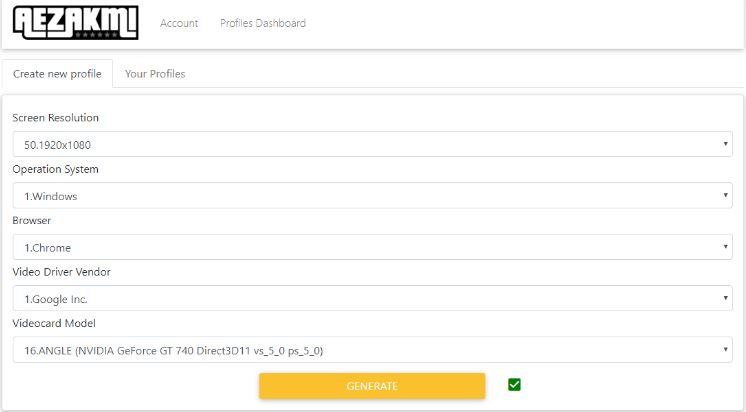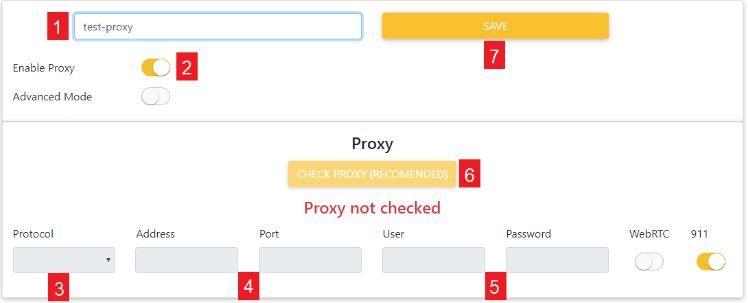Aezakmi Browser is a premium, fingerprint browser which allows users to change their browser’s fingerprints. It gives users anonymity and privacy when browsing the internet. It’s easy to set up multiple fingerprint profiles in Aezakmi Browser and is especially useful for social media marketing, traffic distribution, and many more.
To maximize your anonymity when using Aezakmi Browser, you need to also utilize an Aezakmi proxy. It’s required for you to have an browser proxy or you will not be able to create a fingerprint profile. It will provide you with total anonymity and full protection of your online identity.
The best browser proxies would be either datacenter proxies or residential proxies, depending on what you want. If you want a faster internet connection and reduced latency, then datacenter proxies are the best for you. If you want to do advanced tasks and browse the web with total anonymity then residential proxies are the ones for you.
Let’s set up an Aezakmi Browser proxy server.