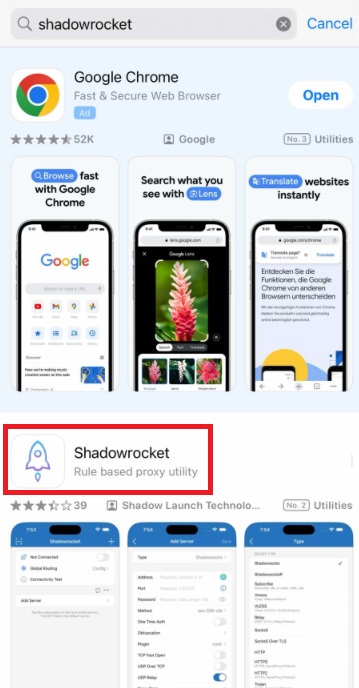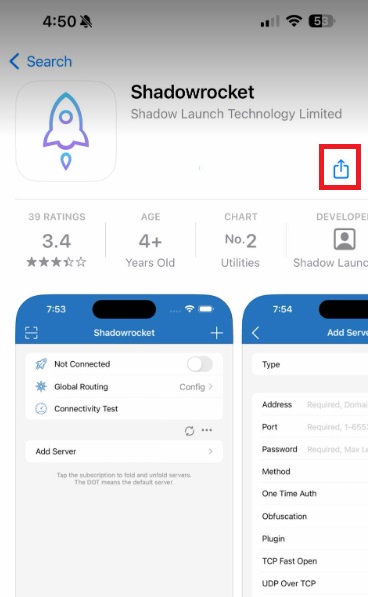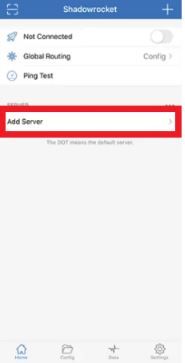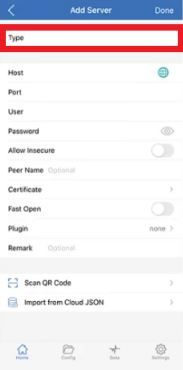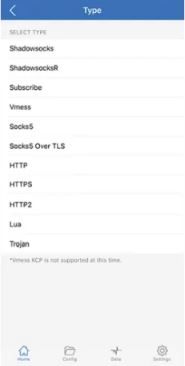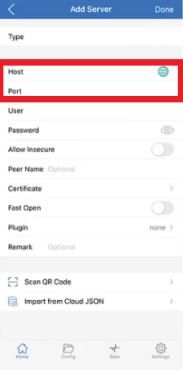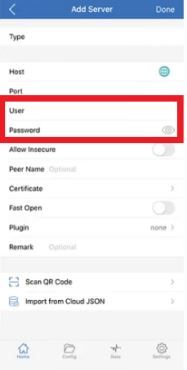Introduction
iPhone sales skyrocketed from around 40 million units in 2010 to roughly 232 million units in 2023, showing how important iPhones are to users for both personal and professional tasks. With this rise in usage, online privacy and security have become more crucial than ever. Whether you’re accessing sensitive data, streaming content blocked in your country, or simply browsing without being tracked, protecting your personal information is critical.
For example, picture yourself traveling abroad, trying to access a Wi-fi for your favorite TV show, only to find it restricted in that region. Or maybe you're worried about websites tracking your browsing habits without your consent. Shadowrocket solves these real-life issues by allowing iPhone and iPad users to connect to the internet and redirect it to a proxy server, ensuring privacy, security, and the freedom to access restricted content from anywhere.
What is Shadowrocket?
Shadowrocket is a versatile iOS application that routes internet traffic through a proxy server. Acting as an intermediary between your device and the internet, it secures all your online activities by masking your IP address. Whether you’re looking to access geo-restricted content, protect sensitive information, or improve internet speed, Shadowrocket offers a flexible solution for managing proxies on iPhone and iPad devices.
Key Features of Shadowrocket:
- Real-time data monitoring
- Internet speed optimization
- Access to region-blocked websites
- Enhanced data security through anonymized browsing
- Supports HTTP, HTTPS, and SOCKS5 proxies
By routing your internet connection through a proxy server, Shadowrocket improves privacy, security, and overall online flexibility.
##Why Do You Need Proxies for Shadowrocket?
Proxies are crucial for maximizing Shadowrocket’s benefits. A proxy server is like a bridge that stands between your device and the internet, creating a secure way to control the data you send and receive. It hides your real IP address to avoid identity theft and protect your online activities.
How Do Proxies Work with Shadowrocket?
When connected to a proxy through Shadowrocket, the proxy intercepts your internet requests and forwards them to the destination website. The website only sees the proxy server’s IP address, not your actual location, which helps keep your identity private and your data secure.
Key reasons to use proxies with this app include:
- Safeguard your sensitive data from hackers and online threats.
- Access websites or services blocked in your region by appearing as though you're browsing from a different location.
- Proxy servers can reduce bandwidth usage, making your internet connection faster and more efficient.
- Easily block access to certain websites or content on your device.
Best Proxies for Shadowrocket
When selecting a proxy for this app, mobile residential proxies are highly recommended. These proxies use real IP addresses from actual mobile devices, making them extremely difficult to detect and block.
Mobile Residential Proxies
Mobile residential proxies are ideal for Shadowrocket because:
- These proxies come from real mobile devices, making them nearly indistinguishable from regular traffic, providing more reliable anonymity.
- Using mobile proxies allows you to appear as a genuine mobile user, which helps in accessing restricted content or running automation tools without getting flagged or banned.
- These proxies are excellent for activities like web scraping, social media automation, ad verification, and accessing geo-restricted services.
Recommended Proxy Provider: Geonode
For users seeking secure and reliable proxies, Geonode provides high-quality residential proxies that work seamlessly with Shadowrocket. Geonode’s proxies are fast, secure, and come with real IPs, making them perfect for tasks requiring privacy, anonymity, and performance.