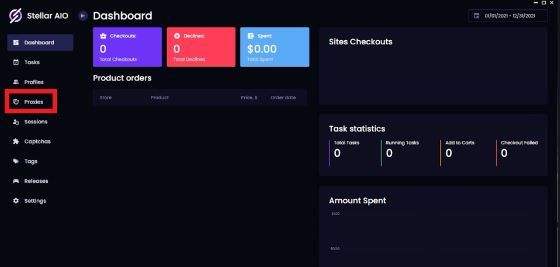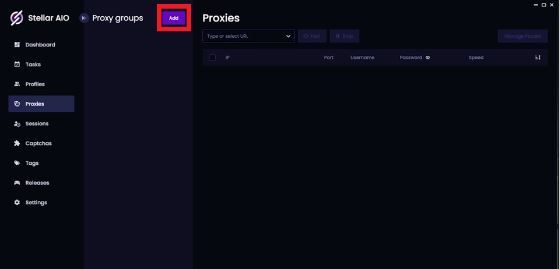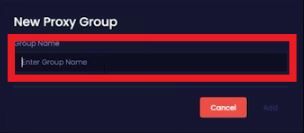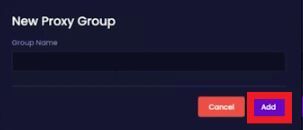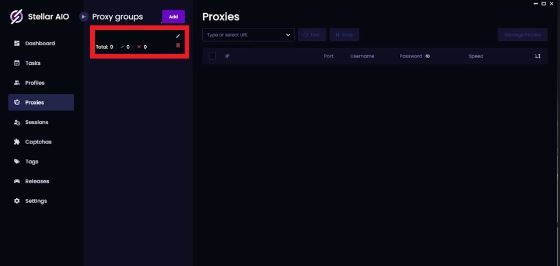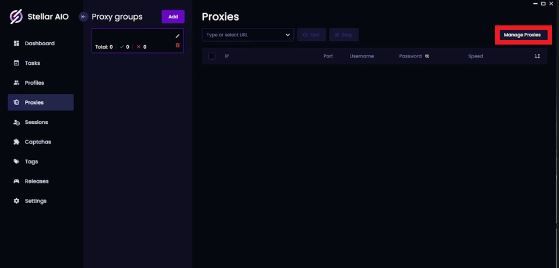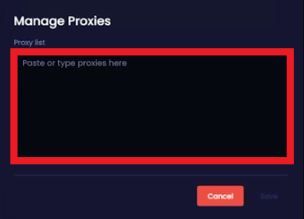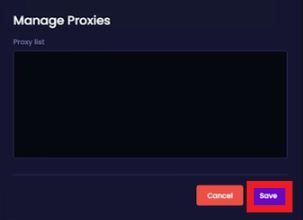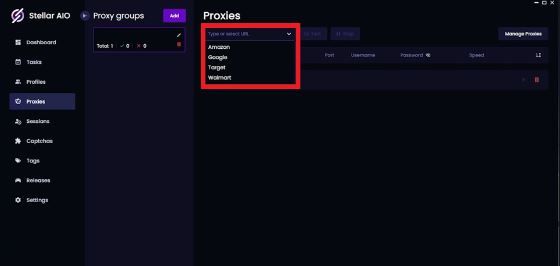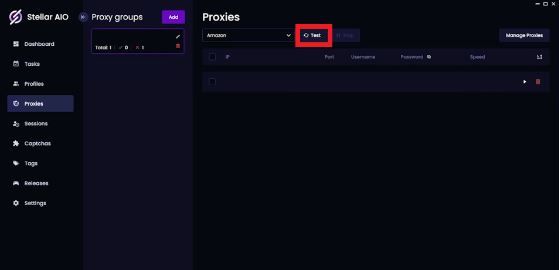Stellar AIO is a reselling bot that users can utilize to automatically purchase products from online retailers. It has a lot of features to help users easily purchase hundreds of items like its grouping features and its user-friendly interface. Stellar AIO supports the largest retail websites in the world like Amazon and Walmart but users have to purchase it first as it is a premium service.
When using Stellar AIO, you also need to pair it with a Stellar AIO proxy to effectively utilize it and to prevent getting banned by those online retailers because most websites, especially ecommerce sites, have strict restrictions against the use of bots on their site. If they detect your bot usage, they would immediately ban and blacklist your IP address.
A Stellar AIO proxy will prevent that from happening because it will handle all of your web requests for you meaning that any website you visit will only be able to see the IP address of the proxy server and your own IP address will be hidden. Through residential proxies and continuously rotating IPs, online retail shops will not be able to identify your bot usage.
Let’s set up a Stellar AIO proxy server.