Agoda is a website that's dedicated to helping travelers find the best deals for hotels, car rentals, flights, and many more. It will find you the best prices for things that meet your search criteria. Agoda is simple to use and works quickly to find the results you want.
If you want to get all the valuable data inside Agoda, whether it be for personal or company use, then you need to utilize a web scraping tool. A web scraper will extract data from Agoda faster than you or any other person could ever do. The problem though is that most websites have strict restrictions against the use of bots or any other automation tool on their site.
To bypass these restrictions and avoid getting banned by Agoda, you need to use an Agoda proxy. Through a proxy, you can continuously change the IP address of the web scraper tool on a given time interval and with residential proxies, Agoda will never be able to detect that you’re using a web scraper.
Let’s set up an Agoda proxy server.
###For Windows:
To set up proxies in Windows, simply search for “Proxy Settings” in your windows search bar and open the search result.
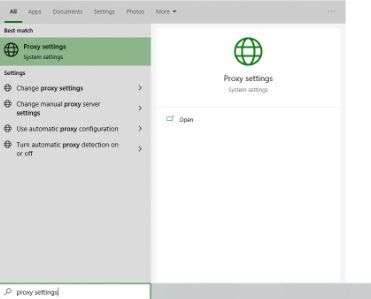 Image Alt Text: Windows Proxy Settings
Image Alt Text: Windows Proxy Settings
You are then given two options to choose from: Automatic proxy setup or Manual proxy setup. If you want windows to automatically detect your proxy settings, choose the first option. Choose the second option if you want to utilize a specific ip address and port number.
If you chose the first option, then:
Turn on Automatically detect Settings
Turn on Use setup script
Enter the script address
Click Save
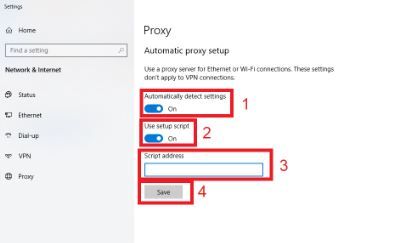 Image Alt Text: Windows Automatic Proxy Setup
Image Alt Text: Windows Automatic Proxy Setup
If you chose the second option, then:
- Turn on Use a proxy server
- Input both server address and port number
- If you have any addresses you would like to visit without a proxy, enter them here
- Turn on Don’t use the proxy server for local addresses check box if you want to access a local server without a proxy
- Click Save
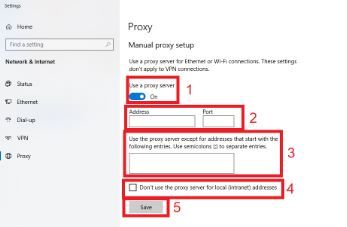 Image Alt Text: Windows Manual Proxy Setup
Image Alt Text: Windows Manual Proxy Setup
For Mac:
To start configuring your proxy settings in MacOS, simply:
Step 1. Click on the Apple Icon.
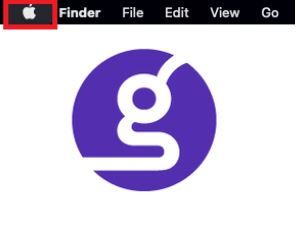 Image Alt Text: MacOS Apple Icon
Image Alt Text: MacOS Apple Icon
Step 2. On the drop down menu, click on “System Preferences”.
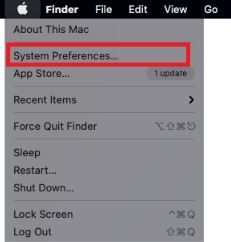 Image Alt Text: MacOS System Preferences
Image Alt Text: MacOS System Preferences
Step 3. Click on “Network”
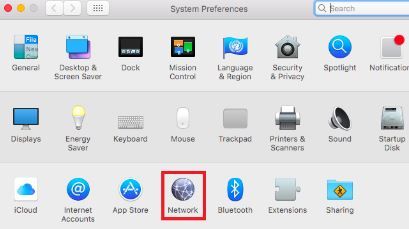 Image Alt Text: MacOS Network
Image Alt Text: MacOS Network
Step 4. Click on “Advanced” Note: Make sure to connect to your wi-fi first.
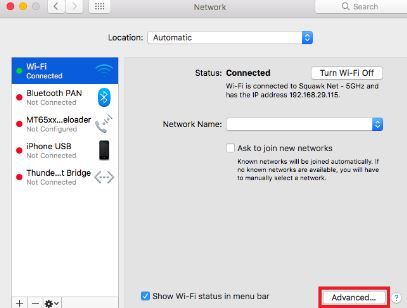 Image Alt Text: MacOS Network’s Advanced Settings
Image Alt Text: MacOS Network’s Advanced Settings
Step 5. Click on “Proxies”
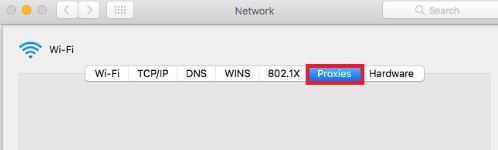 Image Alt Text: MacOS Proxy Settings
Image Alt Text: MacOS Proxy Settings
This should then redirect you to MacOS proxy settings. MacOS is more straightforward compared to windows. You only have one option which is to manually configure your proxy server.
Here are the steps to follow:
- Select which proxy IP protocol you want to configure. This depends on which protocols your proxy service provider offers.
- Turn on Secure Web Proxy
- Input the Proxy Server Address and Port Number
- Click OK to save the configurations
Note: You may be prompted for your authentication to save your settings.
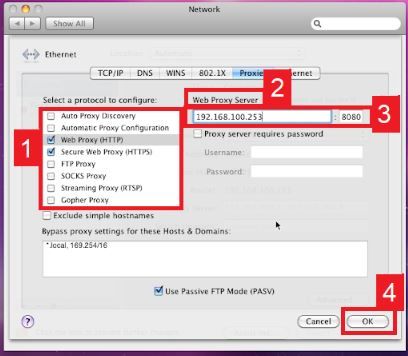 Image Alt Text: Configuring MacOS Proxy Settings
Image Alt Text: Configuring MacOS Proxy Settings
Congratulations! You have now finished configuring a proxy server whenever you scrape Agoda.

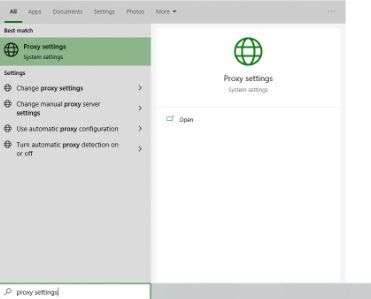 Image Alt Text: Windows Proxy Settings
Image Alt Text: Windows Proxy Settings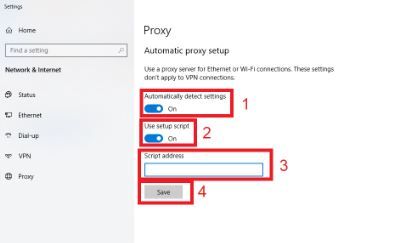 Image Alt Text: Windows Automatic Proxy Setup
Image Alt Text: Windows Automatic Proxy Setup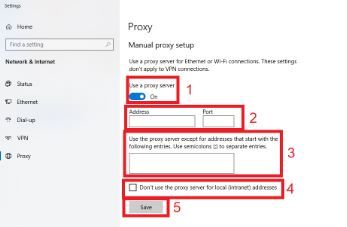 Image Alt Text: Windows Manual Proxy Setup
Image Alt Text: Windows Manual Proxy Setup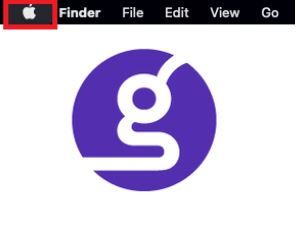 Image Alt Text: MacOS Apple Icon
Image Alt Text: MacOS Apple Icon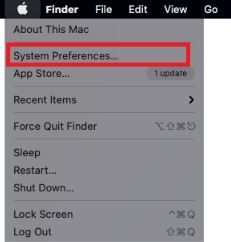 Image Alt Text: MacOS System Preferences
Image Alt Text: MacOS System Preferences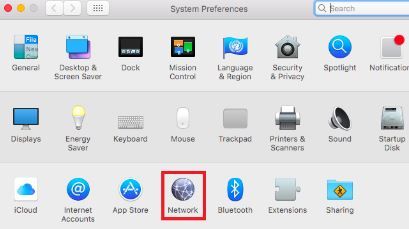 Image Alt Text: MacOS Network
Image Alt Text: MacOS Network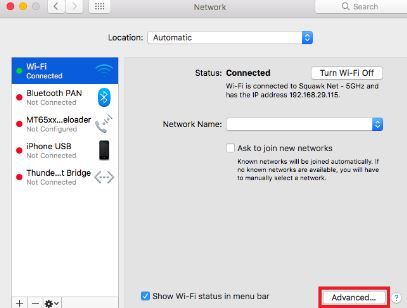 Image Alt Text: MacOS Network’s Advanced Settings
Image Alt Text: MacOS Network’s Advanced Settings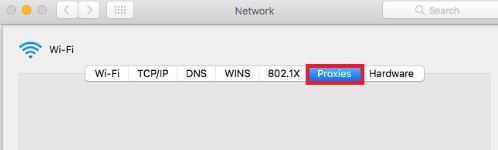 Image Alt Text: MacOS Proxy Settings
Image Alt Text: MacOS Proxy Settings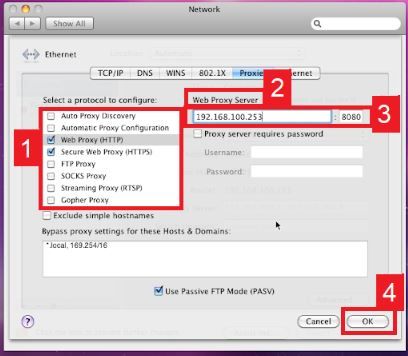 Image Alt Text: Configuring MacOS Proxy Settings
Image Alt Text: Configuring MacOS Proxy Settings