Google Play Store, also known as Google Play, is an online distribution service where Android users can find and download all their favorite Android apps. There are millions of applications available on Google Play Store and you can basically find an app for any of your interests. You can access Google Play Store on your desktop via any device and it’s already pre-installed on any Android mobile device.
Some apps on Google Play Store might not be made available for you if the developer decided for it to be only available in a certain region. Even if you can access an app in your country, the moment you leave it you may not be able to access it anymore. This would prove to be quite annoying especially if it’s an app that you need.
To bypass these geo-restrictions, you need the help of a Google Play Store proxy to change your location. A Google Play Store proxy will handle all of your data traffic which means that any website you visit or application you use will only be able to see the IP address of the proxy server and not your own. You can easily choose any country’s IP you want to access those restricted apps.
The best Google Play Store proxies to use for geo-targeting would be residential proxies as these types of proxies use residential IPs from actual devices making you appear as if you were a genuine user from any location you choose. You can also use datacenter proxies if you want a faster connection but do keep in mind that these proxies are less reliable compared to residential proxies.
Let’s configure your Google Play Store proxy settings.
Note: Make sure that the web browser you’re using for Google Play Store is set to automatically copy your computer’s proxy settings. Google Chrome automatically does this, so it’s recommended to use it.
For Windows:
To set up proxies in Windows, simply search for “Proxy Settings” in your windows search bar and open the search result.

You are then given two options to choose from: Automatic proxy setup or Manual proxy setup. If you want windows to automatically detect your proxy settings, choose the first option. Choose the second option if you want to utilize a specific ip address and port number.
If you chose the first option, then:
- Turn on Automatically detect Settings
- Turn on Use setup script
- Enter the script address
- Click Save

If you chose the second option, then:
- Turn on Use a proxy server
- Input both server address and port number
- If you have any addresses you would like to visit without a proxy, enter them here
- Turn on Don’t use the proxy server for local addresses check box if you want to access a local server without a proxy
- Click Save
 Image Alt Text: Windows Automatic Proxy Setup
Image Alt Text: Windows Automatic Proxy Setup
For Android:
Step 1. Go to your phone’s settings app.
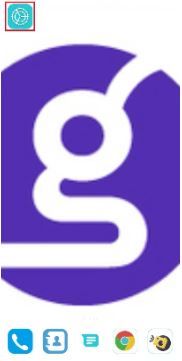 Image Alt Text: Android’s Settings App
Image Alt Text: Android’s Settings App
Step 2. Tap on “Wifi”.
 Image Alt Text: Android’s Wifi Settings
Image Alt Text: Android’s Wifi Settings
Step 3. Long-press the wi-fi network you want to use proxies with. Note: Make sure to connect to the wifi first.
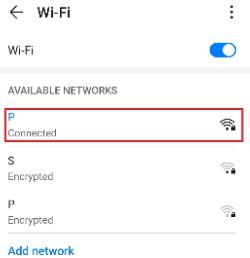 Image Alt Text: Going to Android’s Network Settings
Image Alt Text: Going to Android’s Network Settings
Step 4. Tap on “Modify Network”.
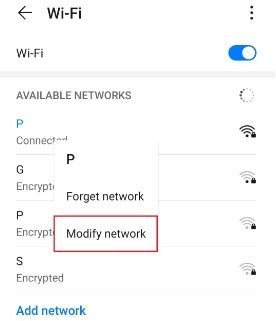 Image Alt Text: Android’s Network Settings
Image Alt Text: Android’s Network Settings
Step 5. Turn on “Show advanced options” and then click on “Proxy”.
 Image Alt Text: Going to Android’s Proxy Settings
Image Alt Text: Going to Android’s Proxy Settings
This should then redirect you to your android device's proxy settings. Below is a detailed description of how to configure it.
Configuring Your Android Device’s Proxy Settings
After being redirected to your phone’s proxy settings, you are then given two options to choose from: Automatic proxy setup or Manual proxy setup.
 Image Alt Text: Android’s Proxy Settings
Image Alt Text: Android’s Proxy Settings
If you want your device to utilize specific proxy server settings, choose the first option “Manual”. Choose the second option, “Auto”, if you want your device to automatically detect your proxy settings.
Note: Older android versions may not have the “Auto” option available.
If you chose Manual configuration, then:
- Enter your proxy hostname Note: You can enter hostnames or ip addresses here
- Input your proxy port number
- Put any websites here that you don’t want to use any proxies on.
- Tap “Save” if you’re finished
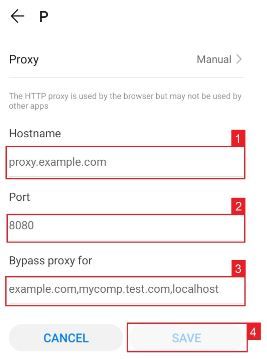 Image Alt Text: Android’s Manual Proxy Configuration
Image Alt Text: Android’s Manual Proxy Configuration
If you chose Auto configuration, simply
- Enter your proxy service’s .**PAC url. **
- Tap “Save”
 Image Alt Text: Android’s Automatic Proxy Configuration
Note: Your service provider or network administrator will give you your required .PAC file.
Image Alt Text: Android’s Automatic Proxy Configuration
Note: Your service provider or network administrator will give you your required .PAC file.
Congratulations! You have now finished configuring a Google Play Store proxy server.



 Image Alt Text: Windows Automatic Proxy Setup
Image Alt Text: Windows Automatic Proxy Setup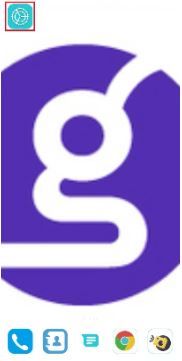 Image Alt Text: Android’s Settings App
Image Alt Text: Android’s Settings App Image Alt Text: Android’s Wifi Settings
Image Alt Text: Android’s Wifi Settings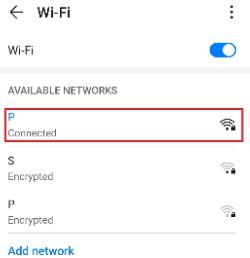 Image Alt Text: Going to Android’s Network Settings
Image Alt Text: Going to Android’s Network Settings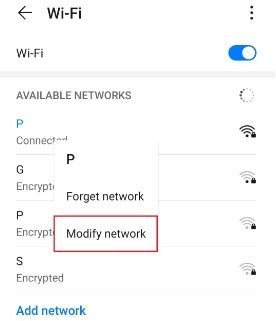 Image Alt Text: Android’s Network Settings
Image Alt Text: Android’s Network Settings Image Alt Text: Going to Android’s Proxy Settings
Image Alt Text: Going to Android’s Proxy Settings Image Alt Text: Android’s Proxy Settings
Image Alt Text: Android’s Proxy Settings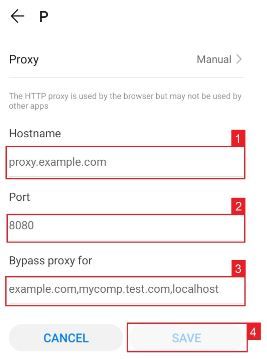 Image Alt Text: Android’s Manual Proxy Configuration
Image Alt Text: Android’s Manual Proxy Configuration Image Alt Text: Android’s Automatic Proxy Configuration
Note: Your service provider or network administrator will give you your required .PAC file.
Image Alt Text: Android’s Automatic Proxy Configuration
Note: Your service provider or network administrator will give you your required .PAC file.