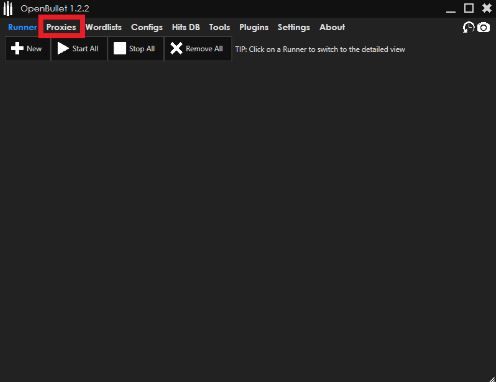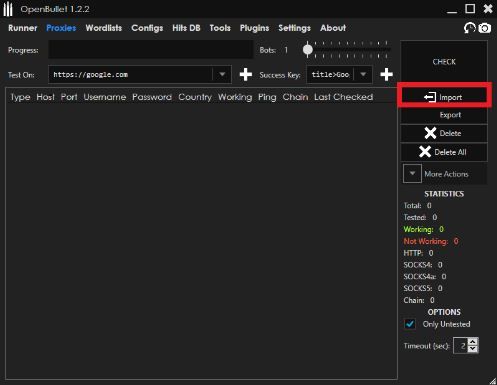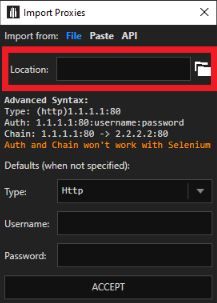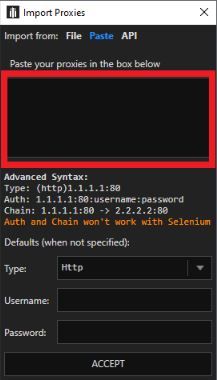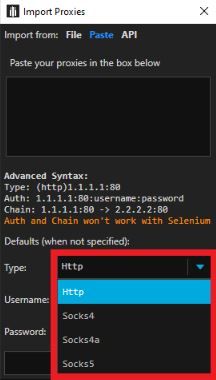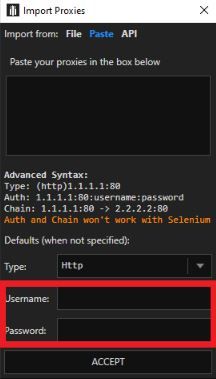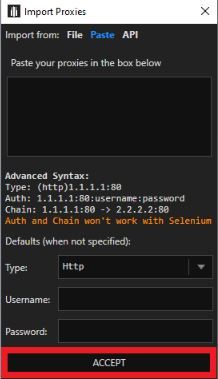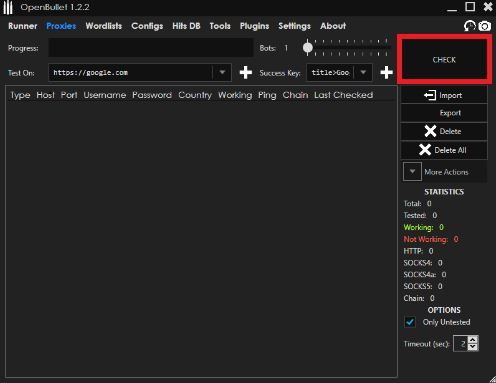OpenBullet is a software where users can test their websites through web scraping or data parsing. What it’s mostly used for though is penetration testing to check a website's security. Not only can OpenBullet send multiple requests to various websites, it will also help users analyze the results.
To effectively utilize OpenBullet to the fullest, you also need to use an OpenBullet proxy. A proxy will allow you to browse anonymously and protect your online identity when doing penetrative tests. It can even help you if you want to do advanced tasks like web scraping without getting banned. Using a high-quality proxy service for web scraping ensures that you can gather essential data from websites while staying compliant with their terms of service and avoiding potential IP bans.
Speaking of proxies, it's essential to choose the right one for your needs. One option you might consider is a free proxy service. These services provide a range of proxy server options that can help you maintain your anonymity online while performing tasks like penetration testing and web scraping.
The best OpenBullet proxies to use would be residential proxies as these types of proxies use real residential IPs from actual devices making it impossible for websites to detect that you’re using a proxy. With it, you truly can utilize OpenBullet to the fullest.
Let’s set up an OpenBullet proxy server.