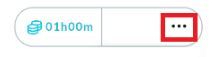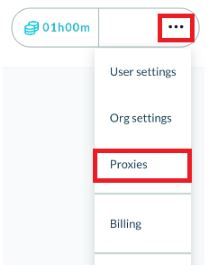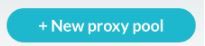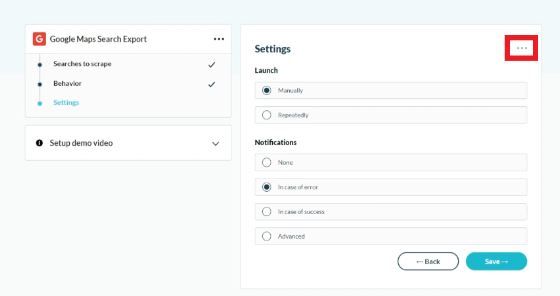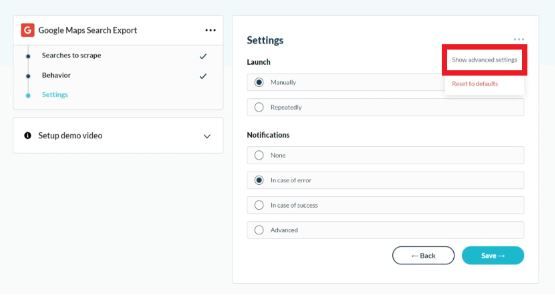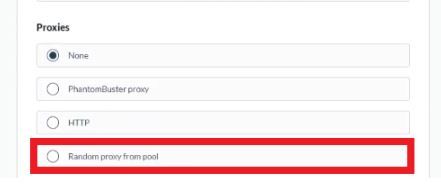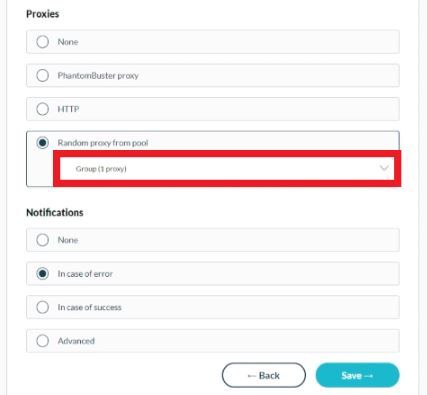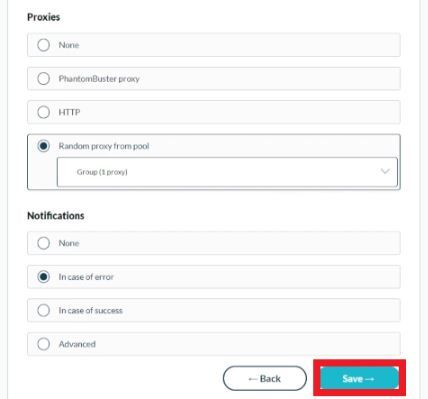Phantombuster is a web scraping tool that users can utilize to extract data on any website. It is fast and quite simple to use as even users without programming knowledge can utilize it. Phantombuster also has a lot of features that help users automate tasks on social media like an Instagram auto follower.
Websites, especially social media websites, have strict restrictions on the use of bots on their platform. If they detect that you’re trying to gather data about their site using Phantombuster or any other web scraping tool, then they would immediately ban and blacklist your IP address. To prevent this from happening, you need to utilize a Phantombuster proxy.
A Phantombuster proxy will act as an intermediary between your device and the internet so any website you visit will only be able to see the IP address of the proxy server and your own IP address will be hidden. By rotating proxies at a set interval, websites will not be able to detect that you’re using a proxy or the Phantombuster bot.
Let’s set up a Phantombuster proxy server.