ScrapingDog is a web scraping API that lets users extract data from any website they want. It is easy to use and enables users to collect as much data as they want. ScrapingDog is a premium tool but it does give users a free trial to see if they like it or not.
As an automation tool, websites will ban any account and IP address that they detect are using ScrapingDog. To prevent this from happening, ScrapingDog utilizes millions of proxies from its proxy pool. This is because a ScrapingDog proxy will handle all of your web requests for you and act as an intermediary between your device and the internet.
Using a ScrapingDog proxy will prevent websites from seeing your IP address and only allows it to see the IP address of the proxy server. Through utilizing residential proxies and continuously rotating IP addresses, websites will be deceived into thinking that ScrapingDog’s requests come from multiple, genuine users and not just from a single location.
Let’s set up a ScrapingDog proxy server.
How To Use Proxies With ScrapingDog
ScrapingDog has more than 7 million residential proxies and 40 thousand datacenter proxies. The username for the proxy is "scrapingdog" and the password is your API key.
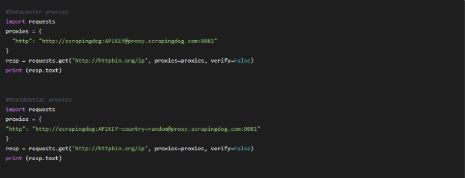
If you want to use different private proxies, then:
For Windows:
To set up proxies in Windows, simply search for “Proxy Settings” in your windows search bar and open the search result.

You are then given two options to choose from: Automatic proxy setup or Manual proxy setup. If you want windows to automatically detect your proxy settings, choose the first option. Choose the second option if you want to utilize a specific ip address and port number.
If you chose the first option, then:
- Turn on Automatically detect Settings
- Turn on Use setup script
- Enter the script address
- Click Save

If you chose the second option, then:
- Turn on Use a proxy server
- Input both server address and port number
- If you have any addresses you would like to visit without a proxy, enter them here
- Turn on Don’t use the proxy server for local addresses check box if you want to access a local server without a proxy
- Click Save
 Image Alt Text: Windows Automatic Proxy Setup
Image Alt Text: Windows Automatic Proxy Setup
For Mac:
To start configuring your proxy settings in MacOS, simply:
Step 1. Click on the Apple Icon.

Step 2. On the drop down menu, click on “System Preferences”.

Step 3. Click on “Network”

Step 4. Click on “Advanced”

Note: Make sure to connect to your wi-fi first.
Step 5. Click on “Proxies”

This should then redirect you to MacOS proxy settings. MacOS is more straightforward compared to windows. You only have one option which is to manually configure your proxy server.
Here are the steps to follow:
- Select which proxy IP protocol you want to configure. This depends on which protocols your proxy service provider offers.
- Turn on Secure Web Proxy
- Input the Proxy Server Address and Port Number
- Click OK to save the configurations
Note: You may be prompted for your Mac user password to save your settings.
 Image Alt Text: Configuring MacOS Proxy Settings
Image Alt Text: Configuring MacOS Proxy Settings
Congratulations! You have now finished configuring a ScrapingDog proxy server.

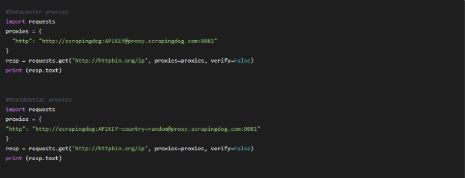


 Image Alt Text: Windows Automatic Proxy Setup
Image Alt Text: Windows Automatic Proxy Setup



 Image Alt Text: Configuring MacOS Proxy Settings
Image Alt Text: Configuring MacOS Proxy Settings