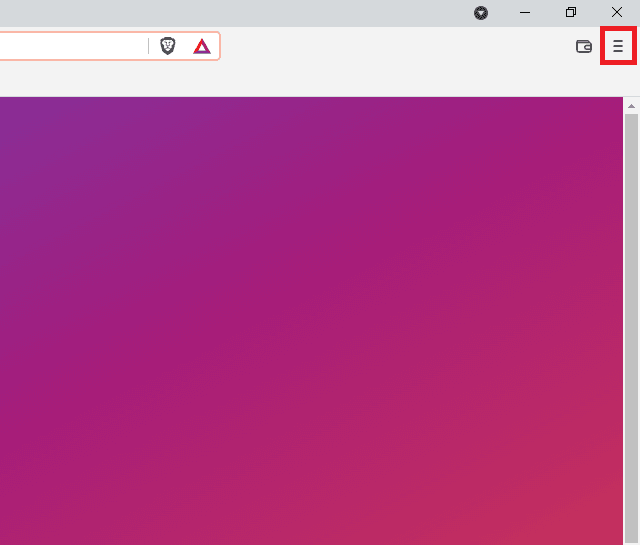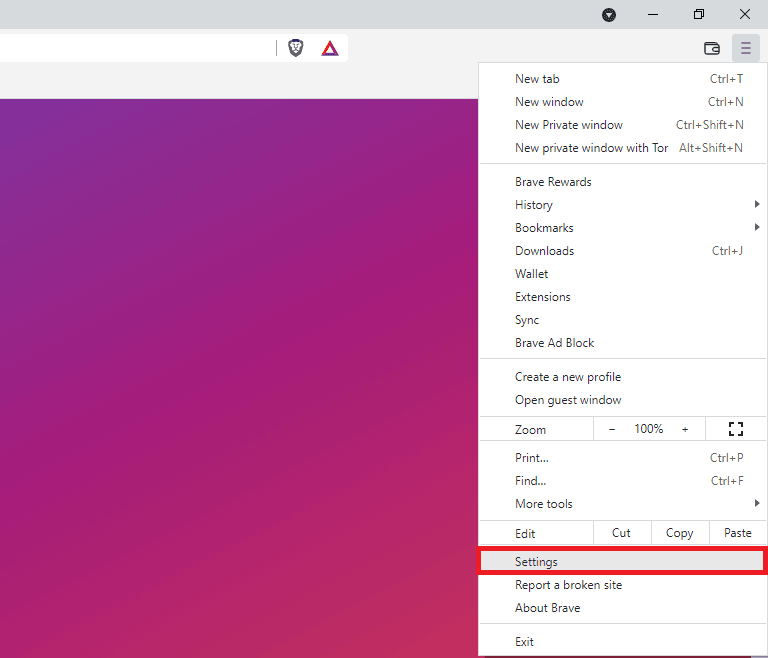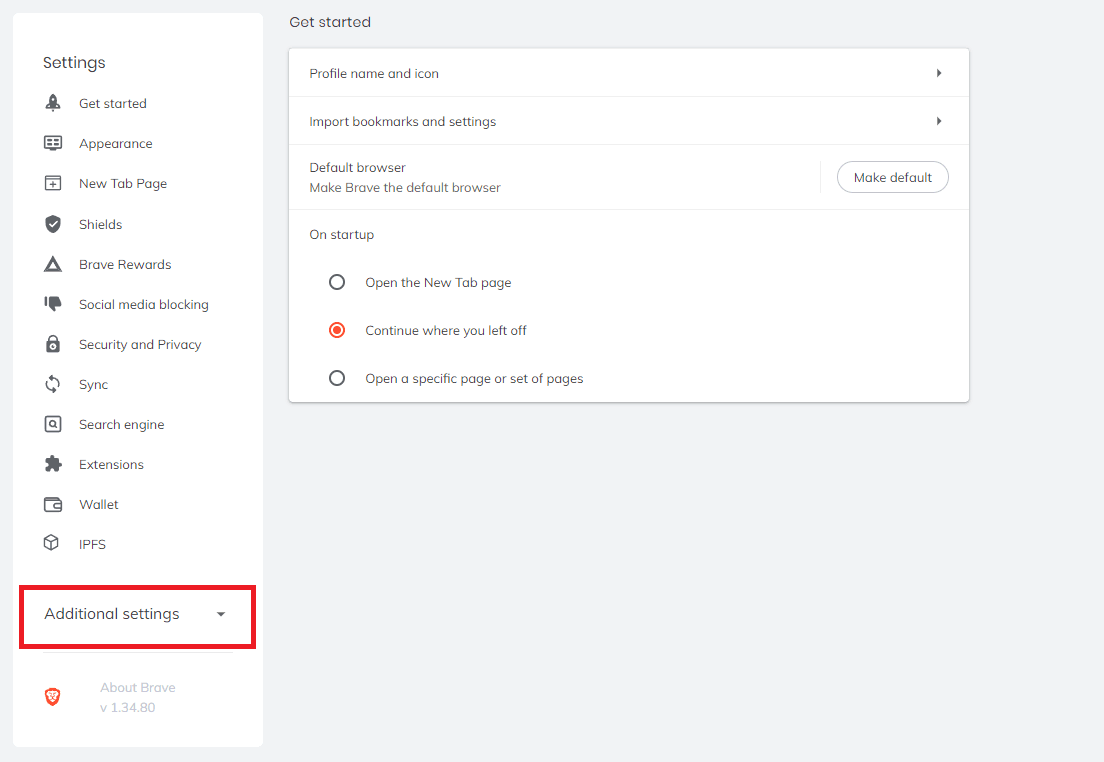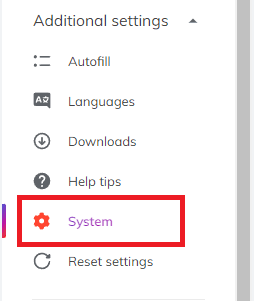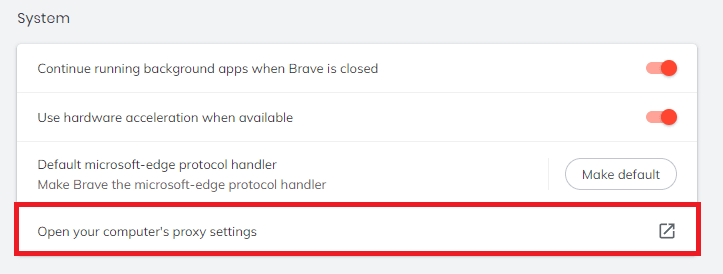Released in November 2019, Brave is a relatively new web browser that was based on the open-source Chromium code and heavily focuses on protecting your privacy. It already has over 50 million users and has proven itself to be one of the safest browsers you can use today. It’s also said to be faster than Google Chrome and Firefox, and it even has advanced features including “Brave Rewards” - where you can earn crypto tokens and a corresponding crypto wallet. One of its only downsides is that all the additional settings might overwhelm users that are not very “tech-savvy”.
As mentioned above, the Brave browser features one of the best privacy protection online. It has a multitude of built-in functionalities that offer full protection against malicious parties that other browsers only have limited protection against. One of these features is a Brave firewall + VPN combo that can protect anything you do online and even when you’re outside the browser. Additionally, employing techniques like extracting data from various websites can further enhance your browsing experience, allowing you to gather valuable information while maintaining your online privacy.
Even with all these features, you could still add another layer of protection for yourself. You can do this by installing a proxy server for your network and any Wi-Fi connection you use. A proxy server acts as an intermediary for the website and yourself so the website only sees the IP address of the proxy server, effectively protecting yours. To find a reliable proxy server, you can refer to this comprehensive list of free proxies that are available for use. You can easily install a browser proxy server through Brave browser as it just copies your system’s proxy settings, so you don’t have to make any additional changes to Brave's proxy settings.
Here’s how to do it:
- Go to the Brave Browser proxy settings
- Choose an option you want to go with: automatic proxy configuration or manual proxy configuration
- Input the necessary information for either option
- Click “OK” to save!
How To Create Proxy For Brave Browser
Step 1. Open Brave browser and click on the three horizontally aligned lines at the top-right corner.
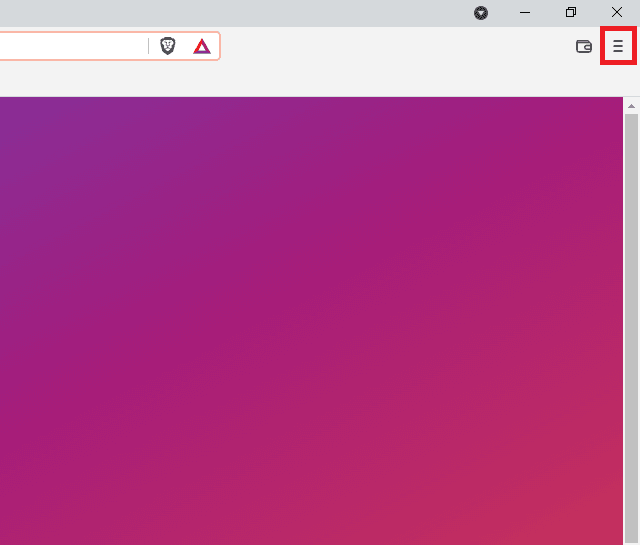
Step 2. On the dropdown menu, select Settings.
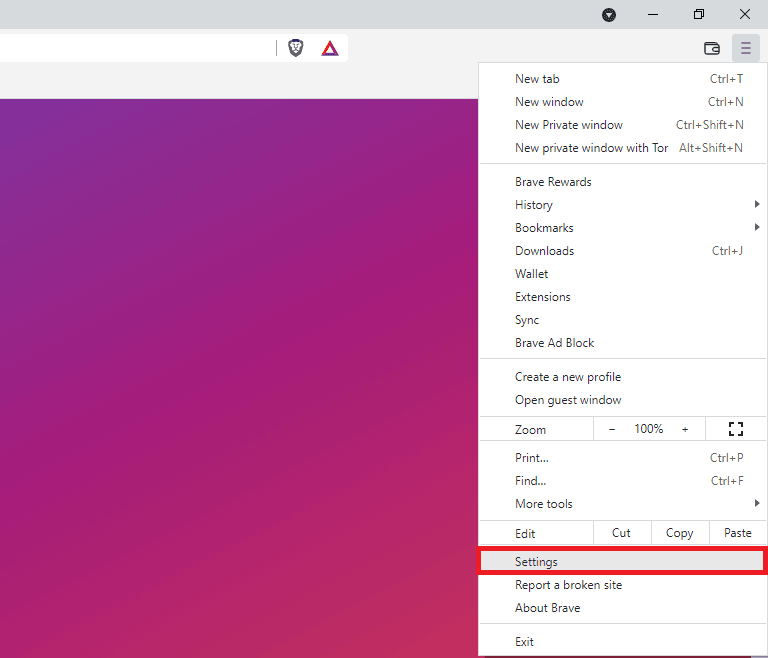
Step 3. Click on Additional Settings.
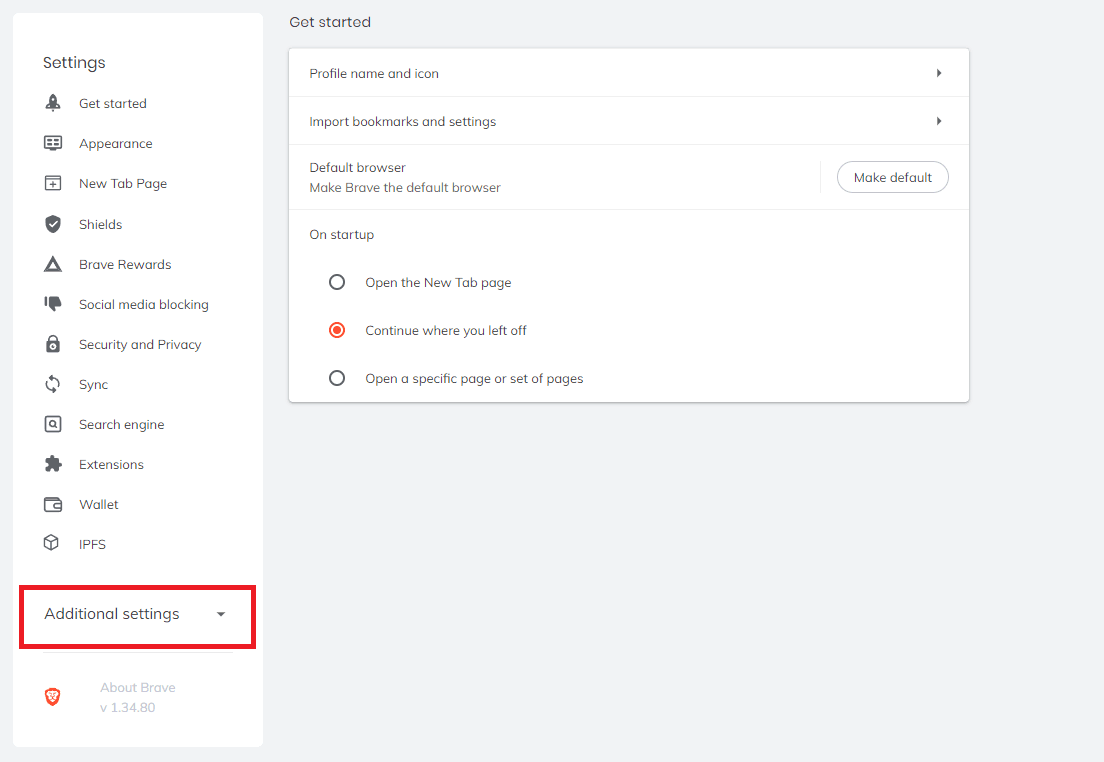
Step 4. Then, select System.
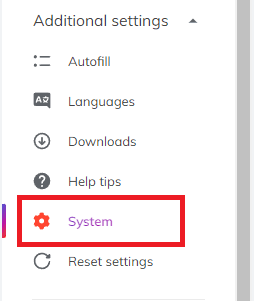
Step 5. Lastly, click on Open your computer’s proxy settings.
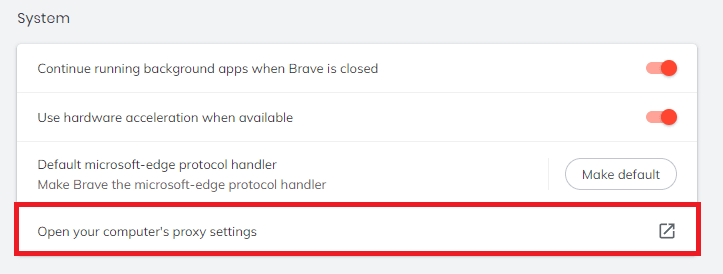
This should then redirect you to your system settings. Below is a detailed description of how to configure your system’s proxy settings.
For Windows:
After being redirected, you are given two options: automatically configure your proxy settings or manually input them yourself. If you want automatic detection for your settings, you need a script or script address for windows to run it automatically but if you want to utilize a specific ip address and port number then it’s better to manually configure it yourself.
If you chose the first option, then:
- Turn on Automatically detect Settings
- Turn on Use setup script
- Enter the script address
- Click Save

If you chose the second option, then:
- Turn on Use a proxy server
- Input both server address and port number
- If you have any addresses you would like to visit without a proxy, enter them here
- Turn on Don’t use the proxy server for local addresses check box if you want to access a local server without a proxy
- Click Save

For MacOS:
MacOS is more straightforward compared to windows. You only have one option which is to manually configure your proxy server.
Here are the steps to follow:
- Select which proxy IP protocol you want to configure. This depends on which protocols your proxy service provider offers.
- Turn on Secure Web Proxy
- Input the Proxy Server Address and Port Number
- Click OK to save the configurations
Note: You may be prompted for your Mac user password to save your settings.

Congratulations! You have now set up your proxy in Brave browser. Do note that the first time you visit a website after setting up a proxy server, a prompt will pop-up asking for your login credentials from your proxy account.
Note: Brave browser SOCKS5 proxy may not work so it’s recommended to use other proxies.
Configuring Your Phone’s Proxy Settings
To setup a proxy server for your phone's Brave Browser, simple configure it's proxy settings. A mobile device would automatically apply it's proxy server to all web browsers you will use. This is applicable for both an Android and an iPhone. Here's a thorough guide for Android and another one for iPhone.
Read more similar post... Sitemap