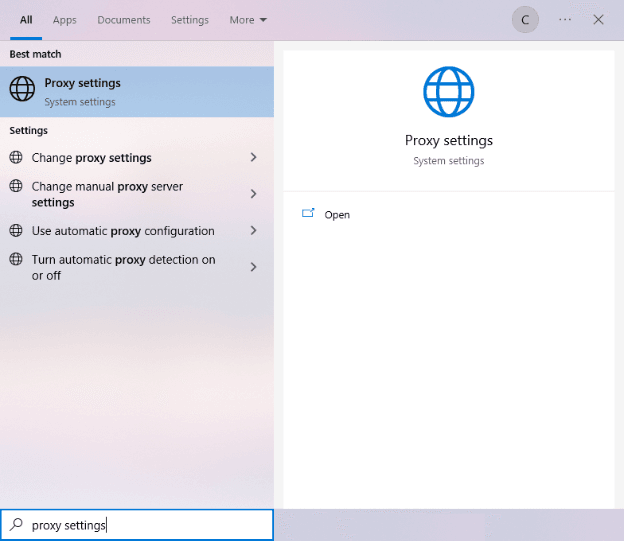One of the most popular and widely used websites, Facebook or “Meta” is a social media platform that lets friends and families connect. It was originally designed for Harvard students but has grown into the world’s largest social media network with over 1 billion users worldwide.
People use Facebook because they can connect and share with the people they care about. You could maybe find a long-lost friend that you haven’t seen in a few years by just searching for their name. Everyone can easily access Facebook and create a Facebook account. It also has a lot of features that make it easy for people to maintain a friends list, chat with their family and friends, upload and maintain photo albums, create dedicated pages for groups and a lot more features.
In addition to these privacy features, using a free proxy list for Facebook can enhance your online security and privacy even further. Proxies can hide your personal IP address by masking it with the proxy server's own IP address. This makes it more difficult for third parties to track your online activities and steal your private information. Additionally, proxies can be used for other purposes, such as creating and managing multiple accounts from a single device, and gathering data through bot automation without being banned.
Facebook, like other social media sites, provides customizable privacy settings so users can protect their private information from getting stolen by third parties. The social network site allows you to guard your account against hackers, make your profile harder to find and limit who sees your photos and posts, and 2-factor authentication with login alerts. However, sometimes these privacy settings are not enough.
Proxies can hide your personal ip address by masking it with the proxy server’s own IP address. You can also use proxies for other useful things like creating and managing several accounts through a single device and gathering data through bot automation without being banned.
Facebook can also be unblocked through a proxy from networks or regions that have banned it. The best proxy for Facebook would be residential proxies, as it’s the most secure proxy. Datacenter proxies are faster but it’s less secure especially if you want to do things like unblock Facebook.
Note: Make sure that the web browser you’re using Facebook on is set to copy your system’s proxy settings. Google Chrome automatically does this so it’s recommended to use it.