Discord is a versatile messaging platform initially designed for video game players but has since expanded its reach to a broader audience, boasting over 250 million users worldwide. This platform features communities called "Discord servers," which enable users to engage in video calls, voice chats, and text messaging, among other activities. Discord is available on various devices, including a web browser version, allowing users to stay connected wherever they are. A great way to utilize the full potential of Discord is by installing a Discord proxy server. Another effective method to enhance your online experience and gather valuable information is through web scraping, which enables you to access and analyze data from different sources while maintaining your privacy.
Why Use A Proxy For Discord
Utilizing a proxy server for Discord offers numerous benefits. For instance, if your country has restricted access to Discord, a proxy server can bypass these restrictions, enabling you to use the platform. Proxies also enhance privacy and security by concealing your IP address and safeguarding your data. Unblocked Discord proxies allow you to automate Discord bots, which can create and manage multiple accounts without being detected or banned.
What Proxies To Use For Discord
When using proxies with Discord, the ideal choice is residential proxies. Residential proxies are more efficient and use genuine IP addresses from real people, significantly reducing the risk of being banned. You can find free and paid proxies, but be cautious when using free proxies; they can be unreliable and jeopardize your privacy. Instead, opt for a trusted free proxy list offering an updated selection of reliable proxies to ensure efficiency and online privacy.
How Do Discord Proxies Work
Discord proxies work by copying your system's proxy settings. Once you have configured these settings, Discord will operate through the proxy server, providing you with the abovementioned benefits. To set up a proxy for Discord, you must configure your system's proxy settings accordingly.
Note: Web proxy for Discord will only work if your browser is set to copy your system’s proxy settings. It’s recommended that you use Google Chrome as it automatically does this.
How To Use Proxies With Discord
For Windows:
To set up proxies in Windows, search for “Proxy Settings” in your Windows search bar and open the search result.
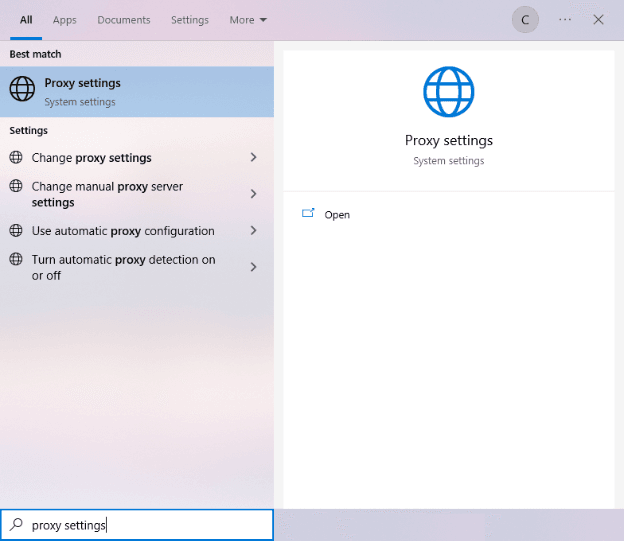
You are then given two options to choose from: Automatic proxy setup or Manual proxy setup. If you want Windows to detect your proxy settings, choose the first option automatically. Choose the second option to utilize a specific IP address and port number.
If you chose the first option, then:
- Turn on Automatically Detect Settings
- Turn on Use setup script
- Enter the script address
- Click Save

If you chose the second option, then:
- Turn on Use a proxy server
- Input both server address and port number
- If you have any addresses you would like to visit without a proxy, enter them here
- Turn on Don’t use the proxy server for local addresses check box if you want to access a local server without a proxy
- Click Save

For Mac:
To start configuring your proxy settings in MacOS, simply:
Step 1. Click on the Apple Icon.
![]()
Step 2. On the drop down menu, click on “System Preferences”.

Step 3. Click on “Network”

Step 4. Click on “Advanced”

Note: Make sure to connect to your Wi-Fi first.
Step 5. Click on “Proxies”

This should then redirect you to MacOS proxy settings. MacOS is more straightforward compared to Windows. You only have one option, which is to configure your proxy server manually.
Here are the steps to follow:
- Select which proxy IP protocol you want to configure. This depends on which protocols your proxy service provider offers.
- Turn on Secure Web Proxy
- Input the Proxy Server Address and Port Number
- Click OK to save the configurations
Note: You may be prompted for your Mac user password to save your settings.

Congratulations! You have now set up a proxy server for Discord. If you’re using a web browser, remember to double-check if it’s set to copy your system’s proxy settings.
Configuring Your Phone’s Proxy Settings
To set up a proxy server for the mobile Discord app, simply configure your phone’s proxy settings . Discord would automatically copy your phone’s proxy settings whenever you use Discord. This is applicable for both Android and IOS. Here’s a thorough guide for Android and another one for iPhone.
How to Troubleshoot Common Issues When Setting Up Proxies with Discord
When setting up proxies with Discord, you may encounter some issues. Here are some common problems and their solutions:
- Connectivity Issues
- Double-check the proxy server address and port number to ensure they are correct.
- Make sure your proxy service is active and has not expired.
- Restart Discord and your device to ensure the new proxy settings take effect.
- Slow Connection Speed
- Try using a different proxy server, as some may perform better.
- Check your internet connection to ensure it is not causing slow speeds.
- If possible, opt for a premium proxy service with better performance and reliability.
- Proxy Authentication
- Some proxy servers may require authentication. Ensure you have entered the correct username and password provided by your proxy service.
- If using a free proxy, try a different one, as it may not require authentication.
- Discord App Not Working with Proxy
- Ensure your device's system settings are correctly configured to use the proxy.
- If using a web browser, make sure it is set to copy your system's proxy settings.
- Try using a different proxy server, as some may not work well with Discord.
- Proxy Server is Blocked or Banned
- Discord may block or ban some proxy servers. If this is the case, try using a different proxy server or a premium proxy service with a lower risk of being blocked.
Benefits of Using Proxies with Discord
Utilizing proxies with Discord offers various advantages, including:
- Access to Restricted Content - Proxies can bypass geo-restrictions, allowing you to access Discord even if it is banned in your country.
- Enhanced Privacy and Security - Proxies can hide your IP address, protecting your data and identity from potential hackers and snoopers.
- Automation and Multi-Account Management - Proxies enable you to automate Discord bots and manage multiple accounts without being flagged or banned.
- Improved Network Performance - Premium proxy services can provide faster connection speeds and more reliable performance.
- Balancing Server Load - Proxies can distribute the load across multiple servers, ensuring smoother performance and preventing server overload.
By using proxies with Discord, you can maximize your experience on the platform while ensuring your privacy, security, and seamless connectivity.
Don't miss out on our other informative articles! Explore similar posts on our sitemap to stay updated with the latest trends and tips. Ready to enhance your Discord experience? Give Geonode residential proxies a try and enjoy seamless, secure connectivity. Try Geonode residential proxies for Discord today!

